Category: Terrain Effects |
Difficulty: Beginner |
Author: Nico Korn |
World Machine Tutorial #2 Volcanoes
Summary: This tutorial is about getting to know WM better and learn how to work with Combiner, Bias and Ramp. It isn't supposed to be a step-by-step guide, because the learning effect of such tutorials is very poor. Instead, I'm going to describe how to find an approach to modelling a specific terrain, including the specific problems you should think about and so on.First Thoughts
When setting out to design a terrain, it makes sense to think about the features of what you want first. A volcano... that's essentially nothing but an isolated mountain, with a crater at its peak. The best will be to build a single volcanoe first - once it's done, we can still add another one and place it wherevever we want.Basic Shape
We need a mountain. The best and to control method to create a mountain is to just generate a cone. This can be done by using the Radial Gradient device. (The button in the bar is right next to the one for the Voronoi device). It creates a gradient from high (center) to low (outside). We choose the cone – it does a good job for the basic shape, but is far too smooth for a real mountain. So how do we get rid of this unnatural smoothness? The easiest way is probably to take a normal terrain and combine it with the gradient.Combining Shape and Terrain
To add a terrain to the cone, we need a Perlin Noise generator - for instance - that provides a realistic landscape and a Combiner to merge it with the cone terrain. Lets get the devices! Since version 1.25 there is only one combiner. Simply connect the Perlin Noise device to the lower input port, and the gradient to the upper one. This order is important because we want to add more or less terrain. Make sure the combiner is set to method "Add".
| By taking a look at the small preview you will notice that the volcano didn’t gain much structure but the peak is flattened (cropped) because the added height values are greater than 1, and the tip of the cone itself has already a height of 1. Everything higher than 1 is clipped to 1 by WM. You can rescale the gradient to avoid this effect – try it – the volcanoe will sink into the terrain. | 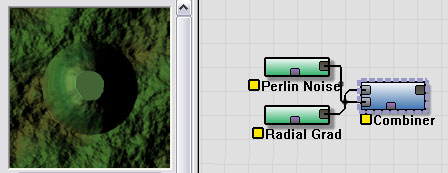 |
| But after the rescaling the mountain itself actually looks quite good:
it has a fine structure. Problem: the surrounding terrain is quite high
too – but we want a single volcanoe, that can easily be placed anywhere.
So we have to remove the redundant landscape or find a method to avoid
this effect. Where’s the problem? Our terrain is ok, that cone shape can’t be wrong. So, it must be the combining method. Let’s see what else the combiner can do. |
 |
Combiner
| Multiply would be an option. Because the height outside the cone is zero, a multiplied result would be zero there too, which would be great to add the volcanoe to any terain later. I would have taken this method, but after looking at the other options you’ll see that Substract or Power are more suitable because the result is more deformed and therefore looks more natural. Let’s just take Power. Strength can be left at 0.5. Time to test-build our mountain! | 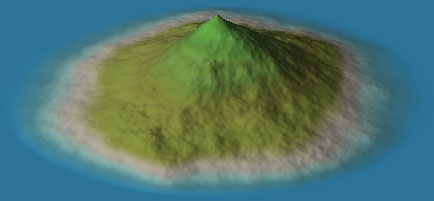 |
But our mountain seems very peaky now…
Bias/Gain
The profile of this mountain seems like a concave curve. Now you have to know how to correct this. You can use the Bias/Gain filter (the button with the green and red curve). Even if you don’t know what the two sliders are doing, you can easily find out by experimenting a bit. Playing with the Bias slider, you’ll notice that increasing the value solves our problem. 0.64 seems like a good value.Crater
| You could mask the peak using the Height Selector and remove material
using the combiner. But there is a device that seems like meant for
this purpose: Ramp. Ramp is a device. Simply connect it to the network. There is no need to change its settings, Linear Ramp is already exactly what we need. What does it do? From a certain height on, the device inverts the terrain. This creates a crater in a very simple but effective way. The volcanoe is done. Now we have a single volcanoe on a flat - but we want to integrate it into a terrain. |
 |
Customizing
| To pefectly blend the volcanoe with a terrain you have to able to adjust things like height, width etc. You have to change parameters in the network to do this. It would be nice to be able to see the effect that the change of a parameter has at once. This is possible by selecting the last device in the network (ramp) and pressing [F]. This locks the preview on the device so the preview always shows the preview for the locked device, even if a different one is selected. The radius of the volcanoe can easily be changed: just change the radius of the gradient. The height can be changed by adding another clamp device to the network or by using the existing one. The frequency slider of the ramp device controls how large the crater gets. Using the strength slider of the Combiner influences the shape. Position Since World Machine 1.2 you can set the Position of the gradient by changing the transformation coordinates. The volcanoe will be shifted to the new position. Note: If you want the volcanoe to look exactly like it did before, you have to transform the perlin noise too (using the same coordinates) because of the combination. |
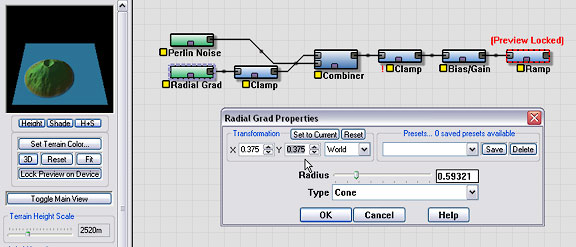 |
Combining with a Terrain
Well – just take a combiner, Add or Max should do the trick. As a last step, you can add some erosion to blend the volcanoe with the landscape. And finally, you have to add a File Output device, to save the terrain.The End
| A possible result: Combined the volcanoe using Max, eroded it a bit. The volcanoe blends with the terrain very well. |  |
| The final network: |  |
Thanks to Fil (Filipe Dias) for helping me with the translation!
If you have any questions, you can ask them:
www.world-machine.com
Have fun!
Nikita
